How to Export Invoices to CSV
In Gro, you can generate invoice reports to help you manage your cash flow and help you have a clearer picture of your finances. These reports will capture all of the invoices generated for a particular period. To create an invoice report, follow the steps below:
- Select Invoices from the navigation pane.
- Tap the download arrow at the top right of the screen to open the Export Invoices to CSV pop-up.
- Enter the period you wish to run the report for & check off whether you would like a Summary View or a Detailed Report.
- Tap on the Export File button to confirm.
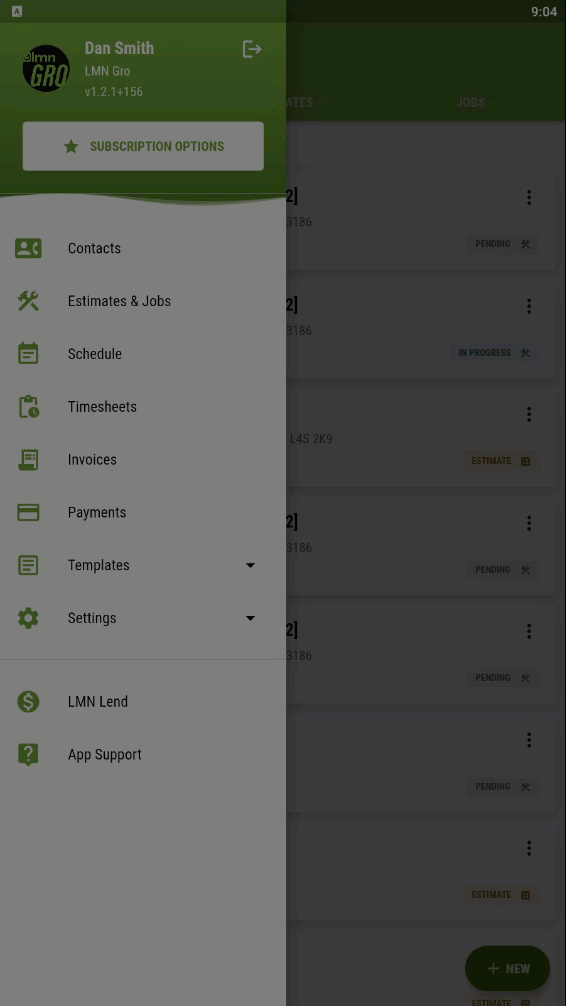
You can view your report in your phone's local folder.
Summary Invoice Report
The invoice summary report will allow you to see all of the invoices generated for the selected period, their statuses, due dates, the invoiced and paid totals, and balances outstanding.
Detailed Invoice Report
Detailed Invoice reports give more information on the services you are billing and their quantities.
Comments